How to Mirror Your Phone to a TV: A Complete Guide for Seamless Screen Sharing

Screen mirroring lets you display your phone or tablet’s content on a TV. It’s perfect for watching movies, showing photos, or playing games on a larger display. You can connect your device to a TV using Wi-Fi for wireless sharing or an HDMI cable for a direct link. This makes it simple to share fun moments, like a video or game, with friends, family, or coworkers. For example, you can stream a favorite show, show a work presentation, or enjoy a mobile game, and everything looks bigger and better on the TV.
Ways to Mirror Your Phone to a TV
You can mirror your phone to a TV in different ways, depending on your devices. Each method suits different TV types, Roku, Samsung, Vizio, Smart TVs, or even non Smart TVs, and offers unique benefits. Below, we explain the most reliable options to help you get started.
Mirroring to a Roku TV
To mirror your phone to a Roku TV, make sure both devices are connected to the same Wi-Fi network. On an Android phone, open the Quick Settings menu and select “Cast” or “Screen Mirroring” to connect to your Roku. For iPhones, use AirPlay by choosing the Roku TV from the AirPlay menu in the Control Center. Once connected, your phone’s screen appears on the TV.
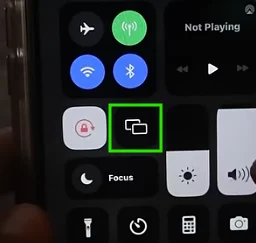
If you run into issues, confirm both devices are on the same Wi-Fi and that your Roku’s software is current. Android users should verify if their phone supports Miracast, as older models may not. Restarting both devices can often fix connection problems.
Mirroring to a Samsung TV
Samsung TVs make mirroring simple with their Smart View feature for Android phones. Connect both your phone and TV to the same Wi-Fi network, then select “Smart View” from your phone’s Quick Settings to display your screen on the TV. Many newer Samsung Smart TVs also support AirPlay for iPhone users just enable AirPlay on the TV and select it from your iPhone’s Control Center.
For a smooth connection, keep your TV’s software updated and ensure its mirroring or AirPlay setting is active. If the TV doesn’t appear on your phone, restart both devices. Older Samsung models may lack these features, so check compatibility first.
Mirroring to a Vizio TV
Vizio TVs use SmartCast for easy mirroring. Connect your phone and Vizio TV to the same Wi-Fi, then use Google Cast (Android) or AirPlay (iPhone) to link them. You can also download the Vizio SmartCast app to manage mirroring and stream content like movies or apps directly to the TV. Vizio’s support for both Google Cast and AirPlay makes it versatile for most devices.
Mirroring to a Smart TV
Smart TVs from brands like LG, Sony, or Panasonic typically support mirroring through Google Cast, Miracast, or AirPlay. On your Smart TV, enable “Screen Mirroring” or “AirPlay” in the settings. Then, on an Android phone, select “Cast” from Quick Settings, or on an iPhone, choose your TV via AirPlay in the Control Center. Most Smart TVs detect nearby devices automatically, so no extra apps are needed as long as both devices share the same Wi-Fi.
Mirroring to a Non-Smart TV
If your TV isn’t a Smart TV, you can still mirror your phone using a wired connection. Android phones require a USB-C to HDMI adapter, while iPhones need a Lightning to HDMI adapter. Plug the adapter into your phone and connect it to the TV’s HDMI port to display your screen. For TVs without Wi-Fi or mirroring features, you can also use devices like Chromecast or Roku to enable wireless streaming. Some older TVs may need additional adapters, but the setup remains simple.
Mirroring with Specific Devices
Different phones and TVs offer tailored mirroring options. Here’s how to mirror using Samsung Smart TVs, Android phones, and iPhones, with tips for a stable connection.
For Samsung Smart TVs, Android users can rely on Smart View. Connect both devices to the same Wi-Fi, select “Smart View” from your phone, and choose your TV. iPhone users can use AirPlay if supported. Ensure both devices are updated, and restart them if the connection fails. Check your TV’s manual for mirroring compatibility, as older models may not support it.
Android phones mirror to most Smart TVs via Google Cast or Miracast. From Quick Settings, tap “Cast” or “Screen Mirroring” and select your TV. If your TV lacks these features, a Chromecast device can bridge the gap. A strong Wi-Fi signal is key to avoiding lag.
iPhones use AirPlay to mirror to Smart TVs from Samsung, LG, or Sony. Open the Control Center, tap “Screen Mirroring” or “AirPlay,” and select your TV. For smooth streaming, update both devices and minimize background apps on your phone. If buffering occurs, check your Wi-Fi speed or move closer to the router.
Exploring Other Mirroring Options
Beyond the main methods, you can mirror to various TVs, including Roku, Philips, or non-Smart TVs, and even share specific content like photos. For Roku TVs, Android users can cast via the Google Home app, while iPhones use AirPlay. Update your Roku’s firmware for the best results, as it supports phones, tablets, and some smart home devices.
To share photos, Android users can cast images from Google Photos to a TV using Google Cast or a Roku device. iPhone users can select the “AirPlay” icon in the Photos app to display pictures on a compatible TV. These apps make it easy to share memories on a big screen.
Philips Smart TVs often support Miracast for Android mirroring or AirPlay for iPhones. Check your TV’s settings to enable these features. If unavailable, apps like “AllCast” offer wireless casting. For non-Smart TVs, an HDMI adapter (USB-C for Android, Lightning for iPhone) provides a reliable wired connection.
Fixing Common Mirroring Issues
Screen mirroring can sometimes hit snags like lag or connection drops. A weak Wi-Fi signal or outdated software is often the culprit. Restart your phone and TV, ensure they’re on the same Wi-Fi, and update their firmware. If your TV isn’t detected, double-check its mirroring settings. For poor image quality, move closer to your router or reduce other devices’ Wi-Fi usage.
To optimize your Wi-Fi, keep your phone and TV within range of the router. A Wi-Fi extender can boost weak signals, and pausing high-bandwidth activities (like downloads) helps prevent buffering. These steps ensure a smoother mirroring experience.
Frequently Asked Questions
Conclusion
Mirroring your phone to a TV is a simple way to enjoy videos, photos, or games on a bigger screen. Whether you use a Roku, Samsung, Vizio, Smart TV, or even a non-Smart TV, our guide covers easy methods like AirPlay, Google Cast, or HDMI cables. By following these steps and troubleshooting tips, you can quickly set up a smooth mirroring experience. Pick the method that works for your devices, ensure a strong Wi-Fi connection, and start sharing your phone’s content with family or friends today!


